Research Guide for Nursing and Health Science Students
 Processing Request
Processing Request
To find Nursing databases, go to the library's website and click on the Subject Specific Resources tab.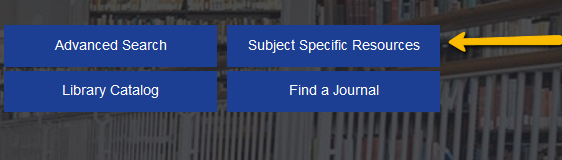
Then click on the Nursing, Health Sciences, and Psychology tab on the left-hand side of the screen.
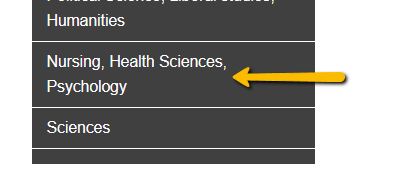
To find OVID on the library's website, repeat the steps for finding CINAHL from the Subject Specific Resources tab.
OVID provides access to articles from 20 Essential Journals for Nursing and Health Science Students:
| Advances in Neonatal Care | Journal of Cardiovascular Nursing | Nursing Made Incredibly Easy |
| Advances in Nursing Science | Journal of Hospice & Palliative Nursing | Nursing Management |
| AJN: The American Journal of Nursing | Journal of Infusion Nursing | Nursing2020 |
| CIN: Computers, Informatics, Nursing | Journal of Nursing Administration | Nursing 2020 Cricial Care from 2015 (closed FrontFile) |
| Dimensions of Critical Care Nursing | Journal of Nursing Care Quality | Orthopaedic Nursing |
| Health Care Management Review | MCN: The American Journal of Maternal/Child Nursing | Professional Case Management |
| Home Healthcare Now | Nurse Educator |
***Check out this tutorial, How to Search the OVID Library Database, for a visual walk-through of searchng with Ovid.***
CINAHL Complete is the definitive research tool for nursing and allied health professionals, providing full text for more than 1200 journals indexed in CINAHL. Full-text coverage dates back to 1937.
Tips for Searching CINAHL:
- Describe your topic and pick out some possible search terms. Fill in the search boxes with 2-3 nouns or noun phrases - databases are picky and don't respond well to long phrases or sentences. It's always good to come up with a few more terms (or synonyms) to add to your search. When you fill in your search boxes you can connect these synonyms with the word OR.
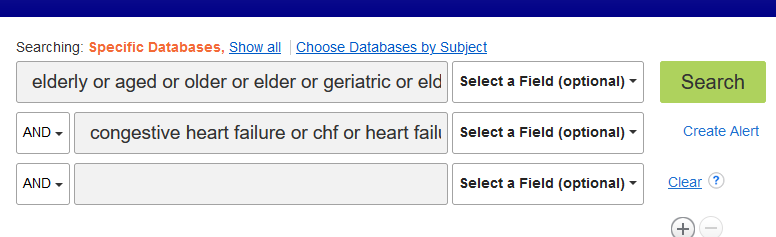
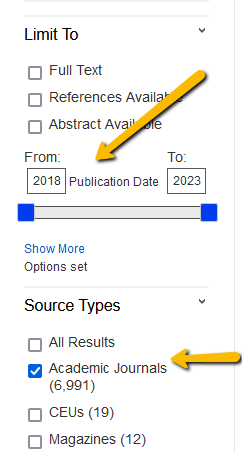
- Make sure to change your publication dates on the left-hand side of the screen. Most professors will want you to focus on the last five years.
- You should also make sure to click the Academic Journals box under Source Types.
***Check out this tutorial, Finding Journal Articles Using CINAHL, for a visual walk-through of searchng with CINAHL.***
PubMed comprises more than 26 million citations for biomedical literature from MEDLINE, life science journals, and online books. Citations may include links to full-text content from PubMed Central and publisher web sites.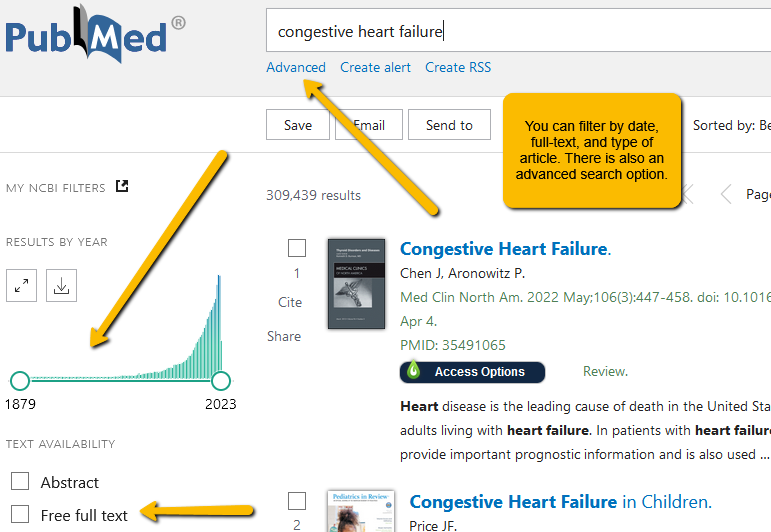
SPORTDiscus with Full Text is the definitive database for sports and sports medicine research. Providing hundreds of full-text sports medicine journals, it is an essential tool for health professionals and researchers studying fitness, health, and sports. SPORTDiscus is an EBSCO database and uses the same search interface as CINAHL.
For additional databases, click here.
Google Scholar is another great tool for academic research. It searches just as easily as a normal Google search, but it limits the results to scholarly books and journal articles on your topic.
Through Google Scholar you may find:
- Links to full-text articles from publisher websites (make sure that the link takes you to a final version, not a pre-publication version)
- Links to free full-text articles from PubMed - the National Library of Medicine's repository of journal articles
- Links to free full-text articles from ScienceDirect - a website that provides access to a very large database of scientific and medical publications
***Google Scholar may link you to a website that does not contain the full-text of an article and instead, asks you to pay a certain amount of money to gain access to the article. Please don't pay for an article. We may be able to get you a copy of that article through Interlibrary Loan. For more information, click here.***
Google Scholar Find It @ Wilson Links 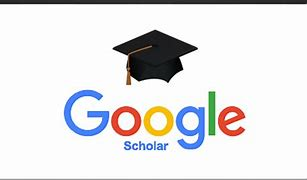
To get the most out of Google Scholar, set your Google Scholar profile to include links to articles and resources from the Wilson College library.
For step-by-step instructions on how to set this up, click here: ![]() Linking Wilson Library to Google Scholar.pdf
Linking Wilson Library to Google Scholar.pdf
As you are searching for journal articles, you may notice that not every article is available in full-text, meaning you can't pull the whole article up on the screen and read it immediately. We can get you access to most articles via a service called Interlibrary Loan. If you find a good article in CINAHL but you see this Request Through Interlibrary Loan instead of a PDF link, click on the link and fill in your information. A member of the library staff will request a copy of the article from another library. If the request is granted you will receive an email in approximately 3-5 business days with directions on how to access your article. If the request cannot be filled, you will receive an email about that. For more information on Interlibrary Loan, click here. Please note: some articles are made freely available by the publisher and/or the authors. I would recommend checking Google Scholar before you submit the Interlibrary Loan request. Cut and paste the title of the article into Google Scholar and look for a full-text link on the right-hand side. If no link is available, go ahead and submit the request.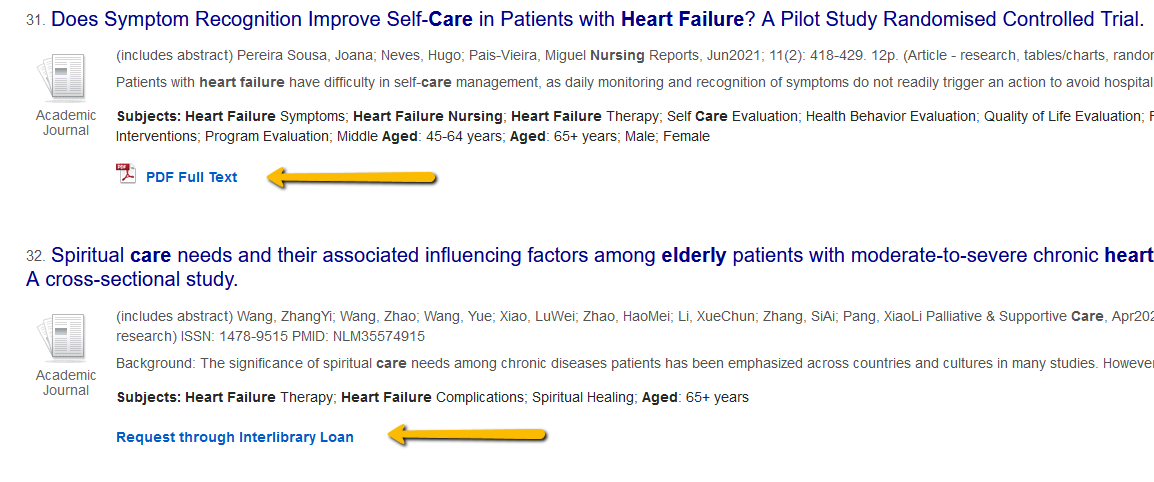
LibKey 
The library has access to a service called LibKey. LibKey makes it easier to find the full-text of many scholarly journal articles online. When you search the library databases you will see a LibKey Instant PDF link for some of the sources you find. This link directly connects you to the full-text for open access content that is freely available on the web. With this service, you will experience less clicks and find fewer broken links.
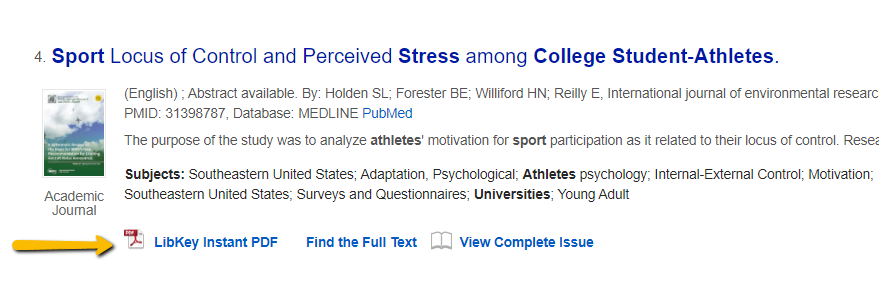
LibKey also has a browser extension (for most common browsers) you can download which helps you easily connect to subscribed content from the library. You will see PDF links as you explore publisher websites, Wikipedia, PubMed, Science Direct and more. You can download the LibKey browser extension here.
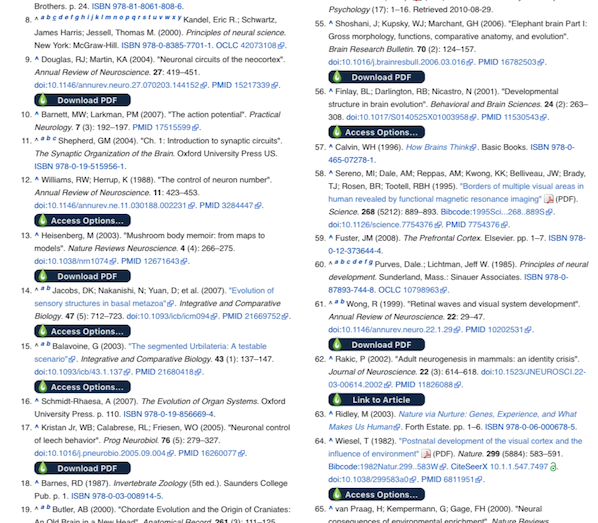
For more information about LibKey, including a step-by-step guide on how to install the browser extension, watch this video: LibKey Tool Information and Installation.
Note: For formatting purposes, it's best to use Word in the desktop app rather than the web version. Click on Editing in the top-right corner and click Open in Desktop App.
Paper Basics
- Font should be Times New Roman 12pt
- Page numbers should be in top-right corner
- The entire paper should be double-spaced
- IMPORTANT - Running head - most nursing professors at Wilson prefer you include a running head even though the student version of APA 7th ed. does not require one. The running head is an abbreviated form of the paper title and should be included in the header, beginning on the left-hand side of the screen. The running head should be in ALL CAPS.
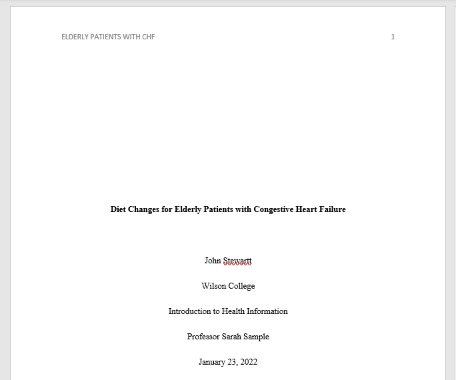
Step by Step Directions for the Title Page
- Make sure your font is set to Times New Roman 12 pt
- Click on paragraph settings to set the spacing to double
- Click on insert and insert page numbers top-right
- Click on Insert again, choose Header and click on Edit Header (this allows you to add your running head and keep your page numbers running continuously)
- Click enter until you think you are at the middle of the page
- Type your paper title (centered and bolded)
- Follow your professor's guidelines regarding what other information you should include on the title page
If you need to include an Abstract page, here are some tips:
- The word Abstract should be centered and bolded at the top of the second page
- The Abstract paragraph should NOT be indented. It should start flush-left at the left margin
Here are some tips for formatting the Refernces page.
- The References page should always begin on a separate page
- The word References should be bolded and centered at the top of the page
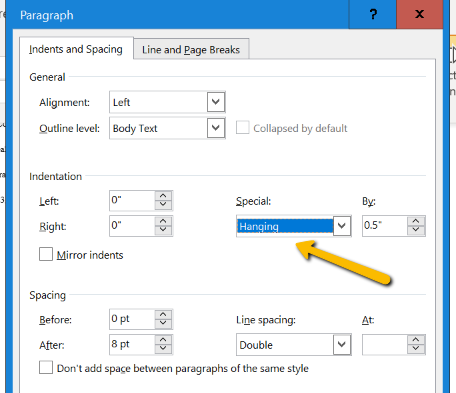
- The entire page should be double-spaced just like the rest of the paper
- References should be in alphabetical order by the author's last name. If there is no author, use the title of the source
- All citations on the References page should use a hanging indent.
The hanging indent function can be found by clicking on Layout and then the Paragraph button. Drop down the Special menu and choose Hanging.
Sample References Page:
: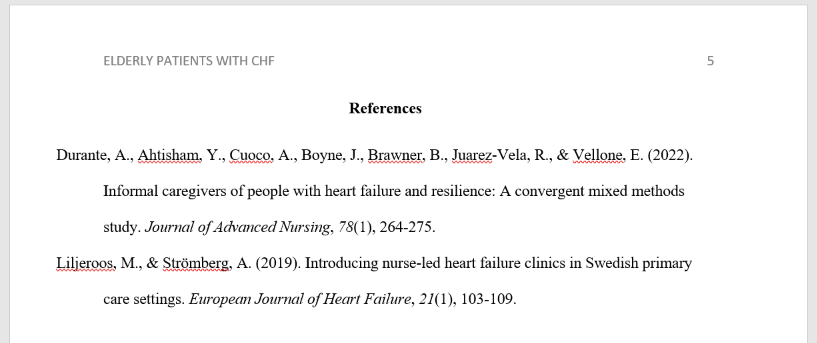
Paper Formatting Resources:
APA Formatting and Citations - 7th ed. Video Tutorial
![]() APA Paper Formatting and Citations for Nursing - 7th ed.pdf
APA Paper Formatting and Citations for Nursing - 7th ed.pdf
There are two different types of citations.
In-text citations
APA follows the author-date method. The author's last name and the year of publication should appear in the text. If there is no author, use the title of the source instead.
- Two authors: (Wegener & Petty, 1994)
- Three or more authors: (Taylor et al., 2018)
Tips:
- Paraphrasing material instead of directly quoting information is preferred
- If you have a page number you should include it in the in-text citation: (Park, 2015, p. 41)
- You have two options for in-text citations:
- you can put the in-text citation at the end of the sentence before the period like this: The Maine lobster industry is struggling due to rising sea levels and water temperature changes (Park, 2015).
- you can use a signal phrase and include the in-text citation in the sentence like this: According to Park (2015), the Maine lobster industry is struggling due to rising sea levels and water temperature changes.
- Signal phrase verb examples: claims, argues, suggests, writes, mentions, describes, comments, and notes
Reference citations
Examples of the most commonly cited sources:
Website
Price, D. (2018, March 23). Laziness does not exist. Medium.
Retrieved March 18, 2020,
from https://humanparts.medium.com/laziness-does-not-exist-
Journal Article
Drollinger, T., Comer, L. B. & Warington, P. T. (2006). Development and validation of
the active empathetic listening scale. Psychology &
Marketing, 23(2), 161-180.
Book
Stoneman, R. (2008). Alexander the Great: A life in legend.
Yale University Press.
Tips:
- Citations should be double-spaced
- The second line should be indented (hanging indent)
- Sources should be listed in alphabetical order by authors' last names (by title if there is no author)
- Only initials should be used for first and middle names (Smith, M. R.)
- The date follows the authors' names
- Journal articles are tricky:
- Journal titles should be italicized and all words should be capitalized
- Only the first word, the word after the colon, and proper nouns should be capitalized in article titles
- Volume numbers should be italicized, but issue numbers are not
APA Formatting and Citations - 7th ed. Video Tutorial
![]() APA Paper Formatting and Citations for Nursing - 7th ed 2024.pdf
APA Paper Formatting and Citations for Nursing - 7th ed 2024.pdf
![]() APA Style Quick Guide 2024.pdf
APA Style Quick Guide 2024.pdf
Important Note: Please do not simply cut and past a citation created by Google Scholar, the library databases, or another citation generator. These citations are generated by computers and almost always incorrect. You can cut and paste citations so that you don't have to type out all of the pieces by hand; however, you must check the citations with your own eyes before turning in your assignments. A librarian is always available to check your APA citations before you turn in an assignment. If you are unsure of how to cite a particular source or you would like a librarian to check over your References page, use the Ask a Librarian form to reach a librarian.
You may have some assignments where the professor asks you to find articles specifically from nursing journals or articles where the content is focused on the nursing field.
When searching CINAHL you can increase your chances of finding the right articles by adding nurs* to your search. This action adds any terms that begin with nurs to your search such as nurse, nursing, and nursing staff.
While adding nurs* increases your chances of finding articles that are focused on nursing you will still want to take a look at journal titles to make sure you are using the appropriate sources for your assignment.
You should always check with your professor to make sure that your sources meet the requirements of your assignment.
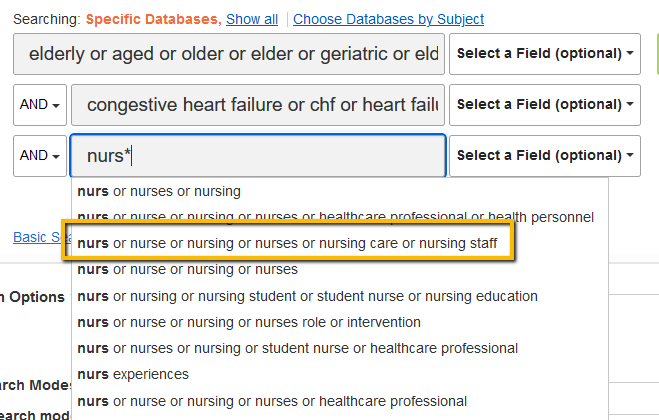
CINAHL contains a somewhat hidden box that you can check to make sure your articles are based on Evidence Based Practice or EBP. The only place you can check this box is below the search boxes on the initial search screen. Once you do a search you will not get the opportunity to check this box unless you go back to the original home screen, click the box and run the search again. 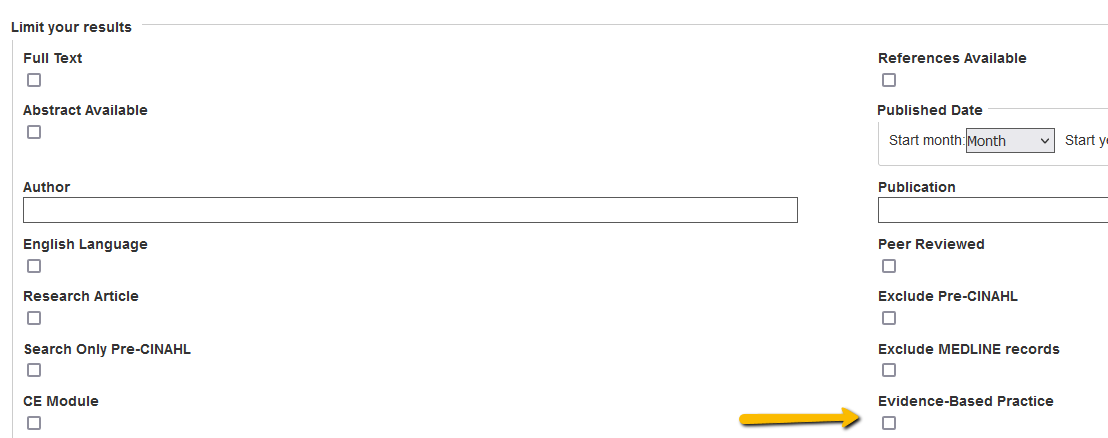
EBSCO has developed a few resources to help you come up with search terms from your PICO question. These resources will guide you through the process of finding the right search terms to help you find articles that directly relate to your PICO question.
![]() What-is-the-PICO-Process-Handout.pdf
What-is-the-PICO-Process-Handout.pdf
![]() 7-Steps-to-the-Perfect-PICO-Search-White-Paper_0.pdf
7-Steps-to-the-Perfect-PICO-Search-White-Paper_0.pdf
You may have some professors who ask you to find a mixture of qualitative and quantitative journal articles on your topic. In general, quantative articles describe research studies that are based on numerical data that can be measured. Qualitative articles contain information about research studies that are based on data gathered through participant interviews and observations. It is important to keep in mind that not all research studies will fit into one category or another. There are mixed-methods studies that contain both a mixture of quantitative and qualitative data.
To find qualitative research studies you can include words like qualitative, focus group, interview, phenomenological, and ethnological to your search. You can connect all of these words with OR. 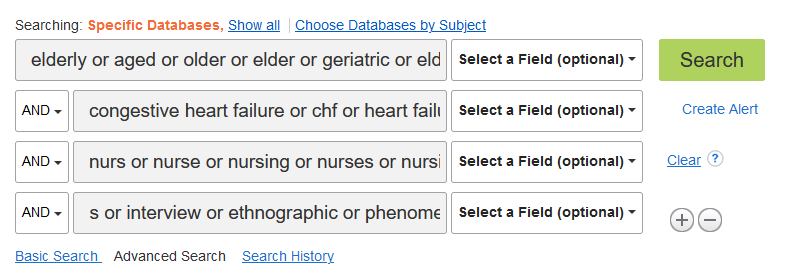
To find quantitative research studies you can include words like quantitative, statistics, data, and correlation.
For more information on finding and identifying qualitative and quantitative articles, check out this video tutorial.
Librarians are here to help you at any stage of the research process - from narrowing down a topic to searching for sources to formatting citations.
Research help is available via email, in-person, over the phone or through Zoom.
To set up an appointment with a librarian or to ask general questions about the library, use the Ask a Librarian form, available at the top of every page on the library's website

PowerNotes is a tool that helps you save, annotate, organize, and cite the sources you find in library databases and on the web. Additionally, PowerNotes offers you the opportunity to create paper outlines, avoid accidental plagiarism, and keep track of the sources you plan to use in your research projects.
Go to PowerNotes to create your account and get started. Remember to use @wilson.edu when creating your account. Here you will also find links to available PowerNotes browser extensions. Information on getting started with PowerNotes can be found here: Getting Started with PowerNotes.
Want to learn more about the functionality of PowerNotes, visit their library of video tutorials here: PowerNotes Video Tutorials Blog.
All currently enrolled graduate and undergraduate students at Wilson have access to the Wilson College Writing Lab, which provides both in-person and online support. Students can come to the writing lab for help with writing assignments in any discipline, at any stage of the writing process - including brainstorming, drafting, revising, and proofreading.
Types of Writing Lab Appointments
- In-person Appointments - meet with your tutor in the Academic Success Center (2nd floor of the library)
- Real-time Appointments via Zoom - meet with your tutor on Zoom (link provided)
- Asynchronous Appointments - upload your draft to WCONLINE and a tutor will review it and send you feedback (you do not need to be online for this appointment; the tutor will review your draft and give you feedback during the allotted appointment time)
To schedule an appointment with a writing tutor, click here. Please note: The Writing Lab schedule of appointments fills up very quickly. It is hightly recommended that you look through your syllabi and schedule your Writing Lab appointments in advance of assignment due dates. More than one appointment will be needed for longer and more complex paper assignments.
There is some overlap with the services provided by the Academic Success Center and the Library. If you would like to focus on one particular area of the research and writing process, here are some good rules of thumb to consider:
Academic Success Center - If you need help refining your thesis statement, organizing your paper, developing transitions between paragraphs, integrating information from outside sources into your paper, or addressing grammar and mechanics, you should consider making an appointment with a writing tutor.
Library - If you need help finding a few more sources to back up your ideas, formatting your paper, generating citations in your references page, or structuring your in-text citations, you should consider meeting with a personal librarian.
We encourage you to use both resources and for best results, come early and often!
***It is important to follow the guidelines provided by your instructor AND share them with both the writing tutor and the librarian."""
