Research Guide for Education Students
 Processing Request
Processing Request
To find databases for your Education classes, start with the library's website at library.wilson.edu. Click on the Subject Specific Resources tab on the right-hand side of the screen.
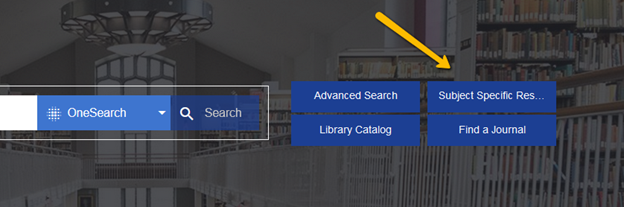
On this page, click on the Education tab on the left-hand side of the screen.
Click on either ERIC, Professional Development Collection, or Educational Administration Abstracts. Once you get to the next screen, you can search all Education databases through EBSCO by clicking on Choosing Databases by Subject at the top of the screen.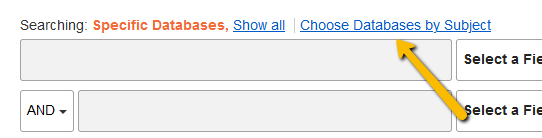
Then, check the box for Education Databases and click OK. If your topic relates to Educational Psychology or focuses on specific subject such as Art education, you can always check multiple boxes on that list in addition to Education Databases.
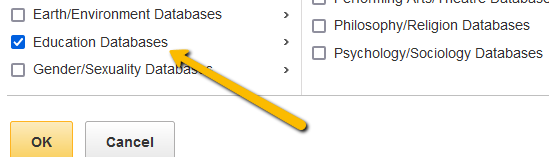
Now it's time to think about search terms. Think of how you might describe your topic, focusing on the nouns and noun phrases. Remember, databases are picky and do not respond well to long phrases or sentences. You don't need to fill in all of the search boxes, but it helps to focus and narrow down your topic as much as you can (grade level, subject area, etc.). As you are coming up with search terms, it's a good idea to make note of some synonyms or other ways of saying the same thing that you can add to your search. When you fill in the search boxes you can connect all the words you have with the word OR. As you input your search terms, you will notice that EBSCO also has search assist. EBSCO's search assist can help you identify additional words and synonymns that you can add to your search.
***Check out this tutorial, Finding Journal Articles for Education Students, for a visual walk-through of searching EBSCO Education Databases.
***You can view a PDF guide here: ![]() EDU - How to Access Education Databases and Find Scholarly Journal Articles.pdf
EDU - How to Access Education Databases and Find Scholarly Journal Articles.pdf
Before you start looking through the list of sources, you will want to take some time to filter your results, in order to make sure you are following your assignment guidelines.
- If you only need a few sources or if you are pressed for time, I would suggest limiting your search to full-text, which means that you can pull the sources up on the screen right away.
- I would recommend limiting the publication dates since you are most likely looking for sources that focus on what teachers and students are currently doing in the classroom.
- Additionally, you might want to check the box to limit your results to scholarly (peer-reviewed) journal articles, since these are the most common types of sources your professors are expecting you to use.
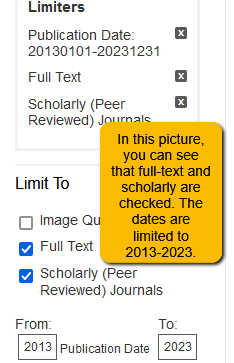 There's one more thing that you might want to filter for as you search through your results. Most instructors will want you to find sources that are focused on the U.S., since educational systems function differently in other countries. The best way to limit to U.S. sources is by examining the records for the sources you found. In the example below, you can see that #5 takes place in Canada. You can't tell by looking at the record for #6, but if you open up the article, you can see that one of the authors is based in California.
There's one more thing that you might want to filter for as you search through your results. Most instructors will want you to find sources that are focused on the U.S., since educational systems function differently in other countries. The best way to limit to U.S. sources is by examining the records for the sources you found. In the example below, you can see that #5 takes place in Canada. You can't tell by looking at the record for #6, but if you open up the article, you can see that one of the authors is based in California.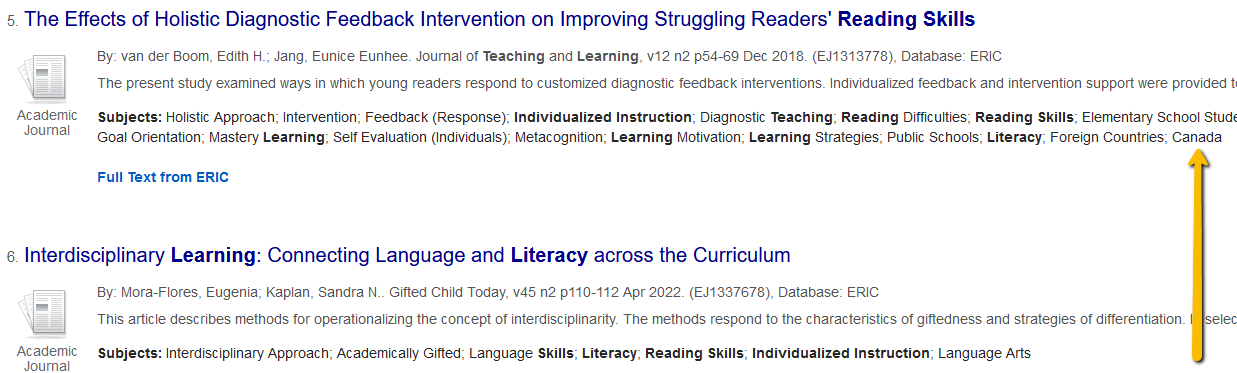
If you are working on an assignment where you really need to do an exhaustive search for sources on your topic, you may want to try searching the JSTOR database. JSTOR is a great databases because all of the articles are full-text and scholarly. JSTOR provides access to many Education journals - the one catch is that there is an embargo in place for many publishers, which means that JSTOR does not provide access to the most current publication years (the years of the embargo vary by publication). To find JSTOR, click on the Resources and Services tab at the top of the library's website. Then choose databases.
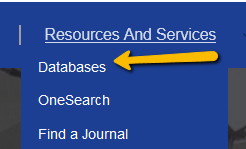
You'll find JSTOR in the Featured Databases box on the left-hand side of the screen or under the letter J.
When you get to JSTOR, choose the Advanced Search option in the right-hand corner. 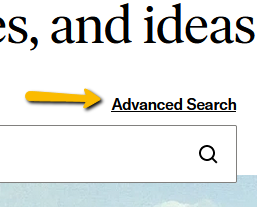
JSTOR's platform looks very different from EBSCO. You can still use OR to add synonyms, but the database doesn't suggest other search terms.
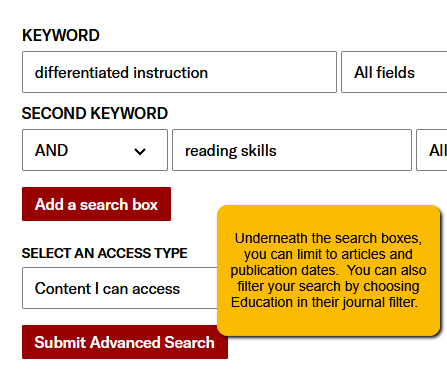
Google Scholar is another great tool for academic research. It searches just as easily as a normal Google search, but it limits the results to scholarly books and journal articles on your topic.
Through Google Scholar you may find:
- Links to full-text articles from publisher websites (make sure that the link takes you to a final version, not a pre-publication version)
- Links to full-text articles made freely available by the author
***Google Scholar may link you to a website that does not contain the full-text of an article and instead, asks you to pay a certain amount of money to gain access to the article. Please don't pay for an article. We may be able to get you a copy of that article through Interlibrary Loan. For more information, click here.***
Google Scholar Find It @ Wilson Links 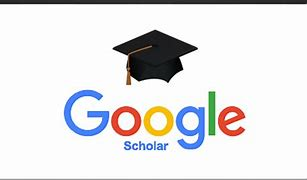
To get the most out of Google Scholar, set your Google Scholar profile to include links to articles and resources from the Wilson College library.
For step-by-step instructions on how to set this up, click here: ![]() Linking Wilson Library to Google Scholar.pdf
Linking Wilson Library to Google Scholar.pdf
As you are searching for journal articles, you may notice that not every article is available in full-text, meaning you can't pull the whole article up on the screen and read it immediately. We can get you access to most articles via a service called Interlibrary Loan. If you find a good article in an EBSCO database but you see this Request Through Interlibrary Loan instead of a PDF link, click on the link and fill in your information. A member of the library staff will request a copy of the article from another library. If the request is granted you will receive an email in approximately 3-5 business days with directions on how to access your article. If the request cannot be filled, you will receive an email about that as well. For more information on Interlibrary Loan, click here. Please note: some articles are made freely available by the publisher and/or the authors. I would recommend checking Google Scholar before you submit the Interlibrary Loan request. Cut and paste the title of the article into Google Scholar and look for a full-text link on the right-hand side. If no link is available, go ahead and submit the request.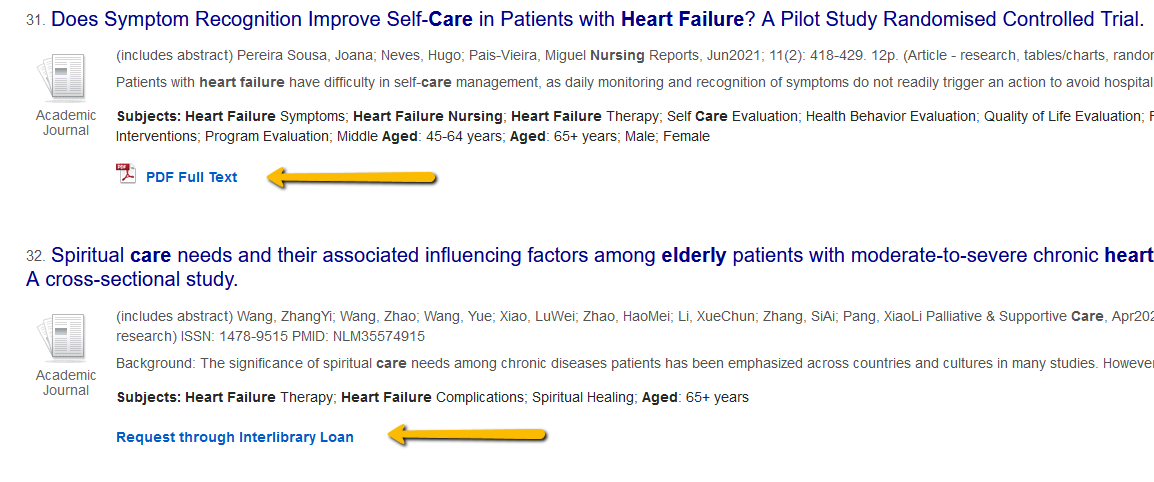
LibKey 
The library has access to a service called LibKey. LibKey makes it easier to find the full-text of many scholarly journal articles online. When you search the library databases you will see a LibKey Instant PDF link for some of the sources you find. This link directly connects you to the full-text for open access content that is freely available on the web. With this service, you will experience less clicks and find fewer broken links.
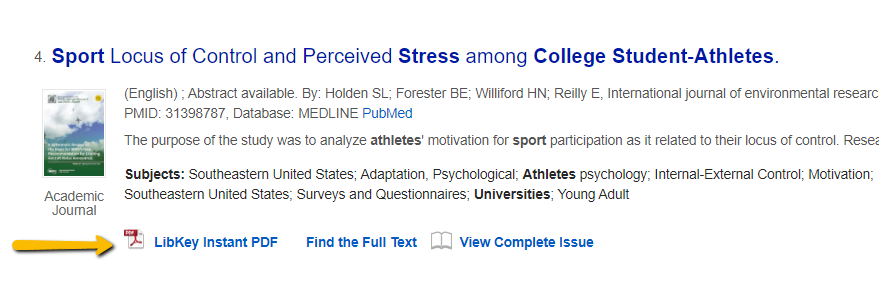
LibKey also has a browser extension (for most common browsers) you can download which helps you easily connect to subscribed content from the library. You will see PDF links as you explore websites for specific publishers and more. You can download the LibKey browser extension here.
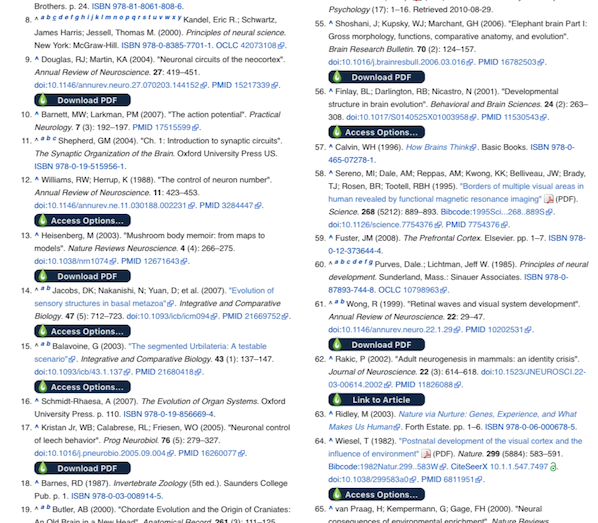
For more information about LibKey, including a step-by-step guide on how to install the browser extension, watch this video: LibKey Tool Information and Installation.
Please note: Some professors expect you to follow APA guidelines for paper formatting as well as for in-text and reference page citations. Other professors might only expect to see an APA formatted title page, page numbers, and citations - an abstract, paragraph headings, and running head may not be neccessary. It is extremely important that you check with your instructor and follow your specific assignment guidelines in terms of the level of APA formatting that is required.
For formatting purposes, it's best to use Word in the desktop app rather than the web version. Click on Editing in the top-right corner and click Open in Desktop App.
Paper Basics
- Font should be Times New Roman 12pt
- Page numbers should be in top-right corner
- The entire paper should be double-spaced
- IMPORTANT - Running head - some professors prefer that you include a running head even though the student version of APA 7th ed. does not require one. The running head is an abbreviated form of the paper title and should be included in the header, beginning on the left-hand side of the screen. The running head should be in ALL CAPS.
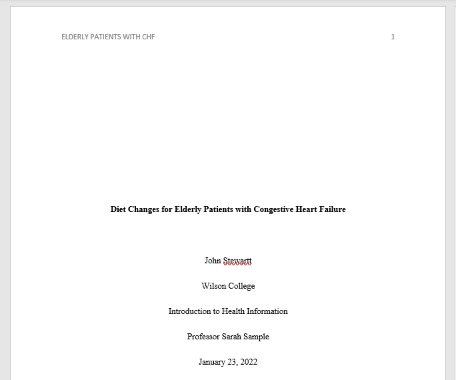
Step by Step Directions for the Title Page
- Make sure your font is set to Times New Roman 12 pt
- Click on paragraph settings to set the spacing to double
- Click on insert and insert page numbers top-right
- Click on Insert again, choose Header and click on Edit Header (this allows you to add your running head and keep your page numbers running continuously)
- Click enter until you think you are at the middle of the page
- Type your paper title (centered and bolded)
- Follow your professor's guidelines regarding what other information you should include on the title page
If you need to include an Abstract page, here are some tips:
- The word Abstract should be centered and bolded at the top of the second page
- The Abstract paragraph should NOT be indented. It should start flush-left at the left margin
Here are some tips for formatting the Refernces page.
- The References page should always begin on a separate page
- The word References should be bolded and centered at the top of the page
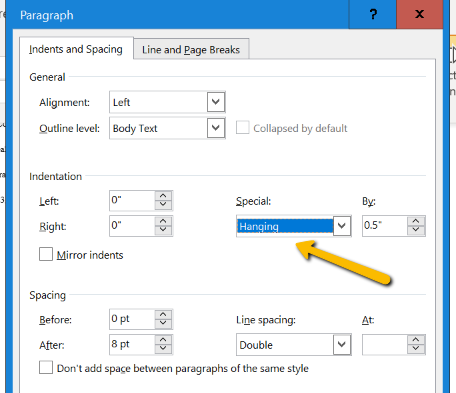
- The entire page should be double-spaced just like the rest of the paper
- References should be in alphabetical order by the author's last name. If there is no author, use the title of the source
- All citations on the References page should use a hanging indent.
The hanging indent function can be found by clicking on Layout and then the Paragraph button. Drop down the Special menu and choose Hanging.
Sample References Page:
: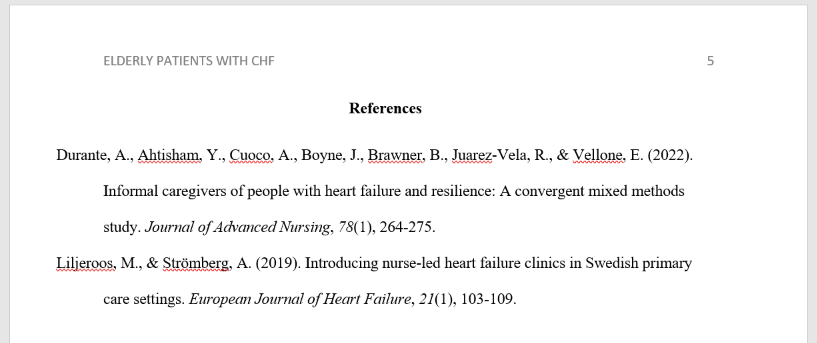
There are two different types of citations.
1. In-text citations
APA follows the author-date method. The author's last name and the year of publication should appear in the text. If there is no author, use the title of the source instead.
- Two authors: (Wegener & Petty, 1994)
- Three or more authors: (Taylor et al., 2018)
Tips:
- Paraphrasing material instead of directly quoting information is preferred
- If you have a page number you should include it in the in-text citation: (Park, 2015, p. 41)
- You have two options for in-text citations:
- you can put the in-text citation at the end of the sentence before the period like this: The Maine lobster industry is struggling due to rising sea levels and water temperature changes (Park, 2015).
- you can use a signal phrase and include the in-text citation in the sentence like this: According to Park (2015), the Maine lobster industry is struggling due to rising sea levels and water temperature changes.
- Signal phrase verb examples: claims, argues, suggests, writes, mentions, describes, comments, and notes
2. References list citations (full citations)
Examples of the most commonly cited sources:
Website or Piece of Online Content
Price, D. (2018, March 23). Laziness does not exist. Medium.
Retrieved March 18, 2020,
Website or Piece of Online Content (with no author)
Tuscan white bean pasta. (2018, February 25). Budgetbytes.
Retrieved March 18, 2020, from
https://www.budgetbytes.com/tuscan-white-bean-pasta/
Journal Article
Drollinger, T., Comer, L. B. & Warington, P. T. (2006). Development and validation of
the active empathetic listening scale. Psychology &
Marketing, 23(2), 161-180.
Book
Stoneman, R. (2008). Alexander the Great: A life in legend.
Yale University Press.
Report by an Organization or Government Agency
United States Government Accountability Office. (2019). Performance and
accountability report: Fiscal year 2019. https://www.gao.gov/assets/710/702715.pdf
Tips:
- Citations should be double-spaced
- The second line should be indented (hanging indent)
- Sources should be listed in alphabetical order by authors' last names (by title if there is no author)
- Only initials should be used for first and middle names (Smith, M. R.)
- The date follows the authors' names. If there is no date, use (n.d.)
- Journal articles are tricky:
- Journal titles should be italicized and all words should be capitalized
- Only the first word, the word after the colon, and proper nouns should be capitalized in article titles
- Volume numbers should be italicized, but issue numbers are not
![]() APA Style Quick Guide 2024.pdf
APA Style Quick Guide 2024.pdf
Important Note: Please do not simply cut and past a citation created by Google Scholar, the library databases, or another citation generator. These citations are generated by computers and almost always incorrect. You can cut and paste citations so that you don't have to type out all of the pieces by hand; however, you must check the citations with your own eyes before turning in your assignments. A librarian is always available to check your APA citations before you turn in an assignment. If you are unsure of how to cite a particular source or you would like a librarian to check over your References page, use the Ask a Librarian form to reach a librarian.
Librarians are here to help you at any stage of the research process - from narrowing down a topic to searching for sources to formatting citations.
Research help is available via email, in-person, over the phone, or through Zoom.
To set up an appointment with a librarian or to ask general questions about the library, use the Ask a Librarian form (available at the top of every page on the library's website)

PowerNotes is a tool that helps you save, annotate, organize, and cite the sources you find in library databases and on the web. Additionally, PowerNotes offers you the opportunity to create paper outlines, avoid accidental plagiarism, and keep track of the sources you plan to use in your research projects.
Go to PowerNotes to create your account and get started. Remember to use @wilson.edu when creating your account. Here you will also find links to available PowerNotes browser extensions. Information on getting started with PowerNotes can be found here: Getting Started with PowerNotes.
Want to learn more about the functionality of PowerNotes, visit their library of video tutorials here: PowerNotes Video Tutorials Blog.
All currently enrolled graduate and undergraduate students at Wilson have access to the Wilson College Writing Lab, which provides both in-person and online support. Students can come to the writing lab for help with writing assignments in any discipline, at any stage of the writing process - including brainstorming, drafting, revising, and proofreading.
Types of Writing Lab Appointments
- In-person Appointments - meet with your tutor in the Academic Success Center (2nd floor of the library)
- Real-time Appointments via Zoom - meet with your tutor on Zoom (link provided)
- Asynchronous Appointments - upload your draft to WCONLINE and a tutor will review it and send you feedback (you do not need to be online for this appointment; the tutor will review your draft and give you feedback during the allotted appointment time)
To schedule an appointment with a writing tutor, click here. Please note: The Writing Lab schedule of appointments fills up very quickly. It is hightly recommended that you look through your syllabi and schedule your Writing Lab appointments in advance of assignment due dates. More than one appointment will be needed for longer and more complex paper assignments.
There is some overlap with the services provided by the Academic Success Center and the Library. If you would like to focus on one particular area of the research and writing process, here are some good rules of thumb to consider:
Academic Success Center - If you need help refining your thesis statement, organizing your paper, developing transitions between paragraphs, integrating information from outside sources into your paper, or addressing grammar and mechanics, you should consider making an appointment with a writing tutor.
Library - If you need help finding a few more sources to back up your ideas, formatting your paper, generating citations in your references page, or structuring your in-text citations, you should consider meeting with a personal librarian.
We encourage you to use both resources and for best results, come early and often!
***It is important to follow the guidelines provided by your instructor AND share them with both the writing tutor and the librarian."""
While doing an exhaustive search on your research topic, you may come across a dissertation. Dissertations can be helpful in terms of identifying more sources, locating emerging trends in a particular field of study, as well as finding more information on a very niche topic. That being said, there are some important things to think about when it comes to dissertations.
- Dissertations are very long - can be 100 pages or more
- Dissertations may show up in a search for peer-reviewed sources because they are considered scholarly; however, they are not actually peer-reviewed. Please check with your professor before using a dissertation as one of your references
- Dissertations are not always digitized and made available in full-text
- Dissertations are usually only held by the institution where they took place. Due to the lack of holdings and the length of dissertations, these items are generally not available through Interlibrary Loan
If finding a dissertation on your topic might be helpful for you, you can try searching the OATD - Open Access Theses and Dissertations database. OATD is a great resource for accessing full-text theses and dissertations that have been made freely available by various colleges, universities, and research institutions.
As you complete your coursework in the graduate program, you will likely be asked to find primary studies or primary research articles. These types of articles contain information on specific research studies that have taken place on various topics. There are mainly 2 different types of research studies. Quantitative studies are based on numerical data that can be measured. Qualitative studies are based on data gathered through participant interviews and observations. If you are struggling to identify these types of sources, look for words like methods, discussion, and results in the record or in the full-text of the articles.
If you don't see any of these types of articles in your search, you can try adding words like quantitative or data or statistics or methods or results or qualitative or interview or focus group to the search boxes.
In the note-taking section of this guide, you will see basic information on how to access PowerNotes, download the browser extension, and get help using PowerNotes. Here's some more information on how to use PowerNotes for longer research assignments like the final thesis project. Please note: I know that many graduate students use their school email as their primary email address; however, you must create your PowerNotes account with your Wilson email. This is how the system identifies you as a student who has access to this product through Wilson College.
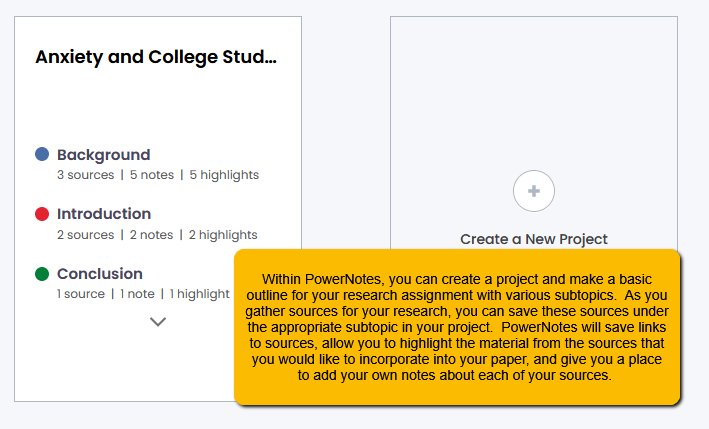 This picture demonstrates how you can create a project and a basic outline of your paper using subtopics. As you gather sources, you can use PowerNotes to:
This picture demonstrates how you can create a project and a basic outline of your paper using subtopics. As you gather sources, you can use PowerNotes to:
- Organize your sources by saving them to the appropriate subtopic
- Highlight and save the important information from your sources that you plan to incorporate into your paper
- Take your own notes on the sources, which can help you to begin to paraphrase the information and avoid accidental plagiarism as you begin to write
- Cite your sources in APA format (again, please do not blindly cut and paste citations. When it comes to APA, auto-generated citations are almost always incorrect.)
Another cool thing about PowerNotes is that you can share your projects with your instructors!
Paraphrasing is a restatement of a small part of another author's text in your own words. Paraphrasing is more than just making a few word changes using synonyms and related words. You need to put the thoughts and ideas into your own words, which should naturally allow you to restructure and rephrase the paraphrased material. Your paraphrased statement should roughtly mimic the length of the original wording from the source.
Summarizing condenses the meaning of a larger portion of another author's text into your own words. Unlike paraphrasing, your summary of the material will be much shorter than the original part of the text you are summarizing.
Quoting is the use of the exact words of another author in the text of your paper, using quotation marks.
***Paraphrasing is the preferred method of integration in APA style. Quoting should be used sparingly and really only if the original meaning of the text would be lost if rephrased.***
Here are some tips to help you avoid plagiarism:
- Take good notes in your own words (use the free-form note capability in PowerNotes)
- Keep track of your sources - make sure that each note you take contains a detailed record of the original source
- Plan ahead - often times, accidental plagiarism happens because there is not enough time to read, take notes, and integrate sources properly into your document using your own words
Common Knowledge
People often say that you don't need to cite common knowledge; however, how do you decide what is and isn't common knowledge? You can think about your audience and what they might already know, but sometimes this is difficult to guage. The best rule of thumb to use is - when in doubt, cite!
Plagiarism Check
Wilson students have access to Draft Coach through TurnItIn. Draft Coach is an Office 365 add-on that students can use to see their plagiarism score during the drafting process and fix any issues before turning in the assignment. For instructions on how to add Turnitin Draft Coach to Microsoft Word, click here. Please note: draft coach will only work in the web version of Word and not in the desktop application.
To avoid issues with clarity in your writing:
- Watch your use of pronouns. Make sure that the antecedent - the noun or noun phrase that each pronoun is referring to is well-defined. Ex. After putting the book on the bookshelf, Kelly sold it. In this sentence, it is not clear if Kelly sold the book or the bookshelf. Be careful not to switch the person of the pronoun (using he, she, or they and then suddenly using you). Overuse or misuse of pronouns like "this," "that," and "it" can be confusing for the reader; especially, if you don't clearly identify what the pronoun is referring back to in the sentence
- Check your subject/verb agreement. If your subject is singular, the verb should be singular and likewise, if your subject is plural, your verb should be plural. Subject/verb agreement can be tricky with some pronouns. In general, anyone, anybody, each, everyone, nobody, no one, someone, somebody, one, either, and neither are singular. Additionally, if two words are connected by and, the verb used to refer to those words should be singular
- Make sure you understand when to use a comma, semicolon, or colon. This guide from the George Mason University Writing Center provides a good explanation of when to use each of these punctuation marks along with detailed examples
- Look at your punctuation around quotation marks. Use a comma to introduce a quote and put commas and periods inside quotation marks, except in cases where there is a parenthetical reference. With in-text citations, the period always goes after the parenthetical reference. Ex. Goldman writes, "librarians are amazing at promoting life-long learning habits" (24). Semicolons and colons should go outside the quotation marks. A question mark or exclamation point should go inside or outside quotation marks depending on if the punctuation applies to the quoted phrase or the entire sentence. More information and examples about punctuation and quotation marks can be found through the Purdue OWL
- Make sure to maintain parallel structure in a list or series of items, which means that all of the items you mention should have the same grammatical form. Ex. Not parallel: Kelly likes hiking, travelling, and to ride her bicycle. Parallel: Kelly likes hiking, travelling, and riding a bicycle
Tips for avoiding bias in your writing:
- Stay away from generalizations. Ex. Biased wording - Librarians do not take high school experience into account when teaching information literacy concepts. Unbiased wording - Some librarians do not take high school experience into account when teaching information literacy concepts
- Use evidence to back up any statistics in order to avoid making general assumptions
- Choose your words carefully and use respectful language
- Try to avoid words and phrases that reflect your own personal feelings
