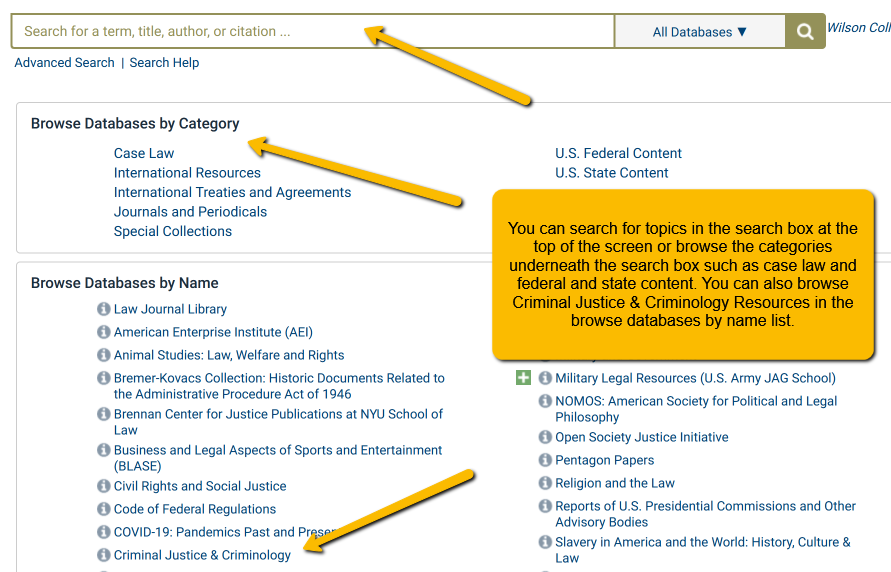OneSearch is a discovery tool that allows you to search almost all of our library resources and databases at the same time. It's a great place to go to start you research, since it contains a vast amount of information on all kinds of topics. Access to OneSearch is available on the front page of the library's website. There are two different search options for OneSearch.
Basic Search

The basic search box, which is the big search box in the center of the page, is great if you already know the title of the book or article you need or if you need information on a specific event such as the mass shooting at the Sandy Hook Elementary School.
Advanced Search
For most research topics, though, it is highly recommended that, instead of using the search box in the center, you come over to the side and click on the Advanced Search tab. This tab gives you multiple boxes to combine all of the important concepts in your topic idea or thesis statement into one search.

Here's how you search. We'll use the topic, should juvenile offenders be tried as adults?
To search, you'll need some keywords to describe your topic. Remember, databases are picky and do not respond well to long phrases or whole sentences. You don't need to fill in all of the search boxes, but it helps to focus and narrow down your topic as much as you can. As you are coming up with search terms, it's a good idea to make note of some synonyms or other ways of saying the same thing that you can add to your search. When you fill in the search boxes you can connect all the words you have with the word OR. As you input your search terms, you will notice that EBSCO also has search assist. EBSCO's search assist can help you identify additional words and synonymns that you can add to your search.

If you are having trouble identifying appropriate search terms you can try Googling your topic or using a thesaurus. You can see how helpful synonyms can be when you consider that some authors might use the word jail while others might use the word prison. Adding both of these words to the search, connected with the word OR, will increase the amount of search results you get.
***Check out this tutorial, Tips and Tricks for Searching with OneSearch, for a visual walk-through of searching OneSearch.