There are two different types of citations.
1. In-text citations
APA follows the author-date method. The author's last name and the year of publication should appear in the text. If there is no author, use the title of the source instead.
- Two authors: (Wegener & Petty, 1994)
- Three or more authors: (Taylor et al., 2018)
Tips:
- Paraphrasing material instead of directly quoting information is preferred
- If you have a page number you should include it in the in-text citation: (Park, 2015, p. 41)
- You have two options for in-text citations:
- you can put the in-text citation at the end of the sentence before the period like this: The Maine lobster industry is struggling due to rising sea levels and water temperature changes (Park, 2015).
- you can use a signal phrase and include the in-text citation in the sentence like this: According to Park (2015), the Maine lobster industry is struggling due to rising sea levels and water temperature changes.
- Signal phrase verb examples: claims, argues, suggests, writes, mentions, describes, comments, and notes
2. References list citations (full citations)
Examples of the most commonly cited sources:
Website or Piece of Online Content
Price, D. (2018, March 23). Laziness does not exist. Medium.
Retrieved March 18, 2020,
Website or Piece of Online Content (with no author)
Tuscan white bean pasta. (2018, February 25). Budgetbytes.
Retrieved March 18, 2020, from
https://www.budgetbytes.com/tuscan-white-bean-pasta/
Journal Article
Drollinger, T., Comer, L. B. & Warington, P. T. (2006). Development and validation of
the active empathetic listening scale. Psychology &
Marketing, 23(2), 161-180.
Book
Stoneman, R. (2008). Alexander the Great: A life in legend.
Yale University Press.
Report by an Organization or Government Agency
United States Government Accountability Office. (2019). Performance and
accountability report: Fiscal year 2019. https://www.gao.gov/assets/710/702715.pdf
Tips:
- Citations should be double-spaced
- The second line should be indented (hanging indent)
- Sources should be listed in alphabetical order by authors' last names (by title if there is no author)
- Only initials should be used for first and middle names (Smith, M. R.)
- The date follows the authors' names. If there is no date, use (n.d.)
- Journal articles are tricky:
- Journal titles should be italicized and all words should be capitalized
- Only the first word, the word after the colon, and proper nouns should be capitalized in article titles
- Volume numbers should be italicized, but issue numbers are not







 There's one more thing that you might want to filter for as you search through your results. Most instructors will want you to find sources that are focused on the U.S., since educational systems function differently in other countries. The best way to limit to U.S. sources is by examining the records for the sources you found. In the example below, you can see that #5 takes place in Canada. You can't tell by looking at the record for #6, but if you open up the article, you can see that one of the authors is based in California.
There's one more thing that you might want to filter for as you search through your results. Most instructors will want you to find sources that are focused on the U.S., since educational systems function differently in other countries. The best way to limit to U.S. sources is by examining the records for the sources you found. In the example below, you can see that #5 takes place in Canada. You can't tell by looking at the record for #6, but if you open up the article, you can see that one of the authors is based in California.













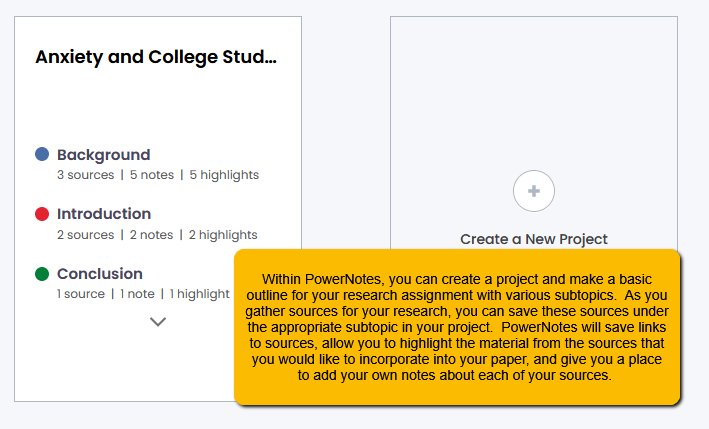 This picture demonstrates how you can create a project and a basic outline of your paper using subtopics. As you gather sources, you can use PowerNotes to:
This picture demonstrates how you can create a project and a basic outline of your paper using subtopics. As you gather sources, you can use PowerNotes to: